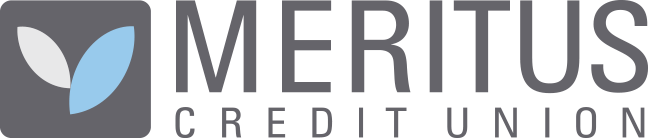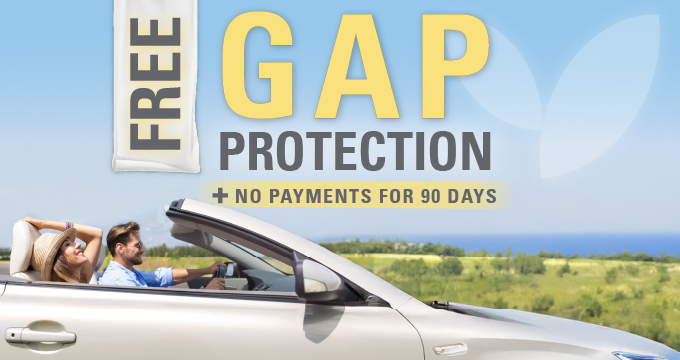Convenient digital services for the way you prefer to bank.
Features
- View account balances, check images, transaction history and more
- Transfer funds between your Meritus CU accounts or schedule automatic recurring transfers to pay your Meritus CU loans or grow your savings
-
Easily transfer funds to and from your accounts at other financial institutions (learn more)
- Bill Pay lets you pay all your bills online from your checking account (learn more)
- Zelle® is the easy way to send money to friends and family
Enroll in Online Banking
You’ll need:
- An active Meritus Credit Union primary savings account
- Your Member ID
Note: If you have login credentials for our mobile app, simply use them to access Online Banking.
Questions? Call us at 337.989.2800, send us a message, or visit a branch.
- Log onto Online Banking via the 'Login' button on the Homepage. If you have not yet set up a username and password, please do so by enrolling here. You will need an account to set up your eStatements.
- Once logged onto Online Banking, click 'Online Statements' within Account Details.
- Before you can enroll, you will be prompted to review and verify the eStatement disclosure agreement (if Adobe Reader is needed, click on 'Get Adobe Reader' to install). Once you have finished reading the disclosure, click the 'eSign Document' link, enter the confirmation code listed in the PDF download, and click 'I Agree'.
- Select the option for 'eStatement' and click 'Next'.
- Confirm your email address and click 'Enroll'.
Statements will now be available online! Contact us if you have any questions.
- Schedule payments from one convenient location to almost anyone in the United States, from your electric company to your daycare provider
- Schedule one-time or recurring payments
- Avoid the expense of envelopes and stamps
Enroll in Online Bill Pay
To get started, you’ll need the following:
- Active Meritus Credit Union checking account
- Online banking account
Click here to view a video tutorial.
Enrollment Process
- Log in to Online Banking from a desk top computer or laptop
- Select the Pay Bills tab to add merchants and schedule payments
- Review and accept the Terms and Conditions
Features
- Account Access: Check balances, view transaction history and transfer funds between accounts
- Online Bill Pay: Pay bills if you are enrolled in Online Bill Pay
- Send Money with Zelle: Send money quickly and easily to friends and family with Zelle
- View Credit Score: View your credit score for free and access credit building tips and special offers
- Card Controls: Spending limits can be established to allow transactions up to a certain dollar value and decline transactions when amounts exceed your defined thresholds. This is perfect for parents wanting to manage their children’s spending or families wanting to stick to a budget.
- Location-Based Controls: The “My Location” control can restrict transactions to merchants located within a certain range of your location. Transactions outside of the specified range can be declined.
- Card ON/OFF Setting: This feature allows you to turn your card "on” or "off.” Purchases are allowed when turned "on” and declined when turned "off.” This control can be used to control spending, disable a lost or stolen card, or prevent fraudulent activity in the case of a data breach.
- Travel Mode: Create travel plan notifications
- Mobile Browser: For devices with web capabilities so you can access all of the Online Banking features without needing to adjust your screen
- Mobile Text Banking: Use your text-enabled mobile device to check account balances and receive transaction history via text message.
- Mobile Text Alerts: Schedule account alerts at the Online Banking Self Service page and receive them via text message on your text-enabled mobile device.*
Get the Mobile App
You'll need:
- A supported mobile device
- An active Meritus Credit Union primary savings account
- Your Member ID
From your mobile device:
Note: If you have login credentials for Online Banking, simply use them to access our mobile app.
- Visit the App Store (Apple) or Google Play (Android)
- Search for "Meritus Credit Union", select the app and follow the install instructions
- Once installed, open the Meritus CU mobile app
- Select "Enroll now" and follow the on-screen instructions to create your login
Mobile Text Alerts
- After adding Mobile Text Alerts, visit the Self Service page.
- Under the Alerts section, click "Account Alerts”.
- Select an account to add alerts on from the drop down and click GO. The alert options associated with that type of account will then appear.
- Select the alerts you want to receive, email address and whether you want to receive the alert via email or email and SMS text.
- Click OK when finished. (Alerts may take up to 24 hours to become active.)
- Repeat these steps for additional accounts or for Transfers, Bill Pay and General Alerts.
Mobile Texting Commands
After Mobile Text enrollment is complete, use the following text commands to receive account information.
- Request history for a specific account: Text HIST + account nickname to 39872
- Request balances on all accounts: Text BAL to 39872
Questions?
Call us at 337.989.2800, contact us online, or visit a branch.
*Message and data rates may apply. Check your mobile service provider plan for details.
Start sending money with Zelle®
It's a fast, safe and easy way to send money.
Zelle is a convenient way to send money using your mobile banking app or online banking account.
Whether it's saving you a trip to the ATM or taking out the guesswork of divvying up the lunch tab, Zelle is a fast, safe and easy way to send and request money. Funds are sent directly to the recipient's account in a matter of minutes1, and all you need is the recipient's email address or U.S. mobile phone number.
Mobilize your money with Zelle.
-
Send: Send money fast in just a few steps.
-
Request: Settle up with roommates, friends and more, regardless of where they bank2.
-
Split: Easily divide the check for dinner, coffee and more.
Frequently Asked Questions
Zelle is a fast, safe and easy way to send money directly between almost any bank accounts in the U.S., typically within minutes1. With just an email address or U.S. mobile phone number, you can send money to people you trust, regardless of where they bank2.
WHO CAN I SEND MONEY TO WITH ZELLE?
You can send money to friends, family and others you trust2.
Since money is sent directly from your bank account to another person's bank account within minutes1, it's important to only send money to people you trust, and always ensure you've used the correct email address or U.S. mobile number.
HOW DO I USE ZELLE?
You can send, request, or receive money with Zelle.
- To get started, log into Meritus Credit Union's online banking or mobile app and select "Send Money with Zelle®". Accept terms and conditions, enter your email address or U.S. mobile phone number, receive a one-time verification code, enter it, and you're ready to start sending and receiving with Zelle.
- To send money using Zelle, simply add a trusted recipient's email address or U.S. mobile phone number, enter the amount you'd like to send and an optional note, review, then hit "Send." In most cases, the money is available to your recipient in minutes1.
- To request money using Zelle, choose "Request," select the individual(s) from whom you'd like to request money, enter the amount you'd like to request, include an optional note, review and hit "Request"3.
- To receive money, just share your enrolled email address or U.S. mobile phone number with a friend and ask them to send you money with Zelle.
Deposit checks into your checking account with a few taps in our mobile app — just by taking a photo of your check.
How Do I Deposit a Check?
- Enroll or log in to our mobile app
- Tap on "Deposit Check"
- Select which checking account to deposit the check into
- Enter the check's amount. Carefully enter the check amount to ensure it matches the amount written on your check. You may deposit up to $5,000 per day per person.
- Tap "Front Image" to snap a photo of the front of the check (Tip: lay the check on a flat surface in a well-lit area when taking pictures so that there are no shadows)
- Select "Retake Picture” or "Keep Picture" depending on photo (make sure all edges show and the amount is visible)
- Repeat for the back of the check (make sure it is endorsed with your signature and "For Mobile Deposit only at Meritus Credit Union").
• Note: If your check is not properly endorsed, it may be rejected. - Click Deposit
- When the "Success" screen appears, you can deposit another check or proceed to another function within the mobile banking app
Frequently Asked Questions
How much can I deposit at a time?
You may deposit up to $5,000 per day per person.
When will my funds be available?
Once your check is approved, up to $225 will be available to you by the next business day. Additional funds will be available within 5 business days.
Why do I have to endorse my check?
Endorsing each check is necessary to prevent it from being redeposited.
What’s the best way to take a picture of my check?
- Keep the check within the view finder on the camera screen when capturing your photos.
- Try not to get too much of the areas surrounding the check.
- Place the check on solid dark background before taking the photo of it.
- Keep your phone flat and steady above the check when taking your photos and make sure that all four corners are visible.
- Hold the camera as square to the check as possible to reduce corner to corner skew.
- Make sure that the entire check image is visible and in focus (not blurry) before submitting your deposit.
- Check to make sure that the MICR line (numbers on the bottom of your check) is readable.
Do I need to keep my check after I submit my deposit?
Yes, keep your paper check for 30 days after your deposit before disposing of it.